FA Meeting Re-Registration Information and Instructions
Background. The bylaws of Food Addicts in Recovery Anonymous, Inc., require that each FA meeting register with an FA intergroup. In order to register, a meeting must agree to the FA conference-approved requirements and standards that define an FA meeting. Only those meetings that comply with the Meeting Requirements and Standards may be registered with FA World Service, Inc. and with an FA intergroup. All new meetings will be asked to comply upon initial registration. All existing meetings will be asked to re-register periodically. The primary purpose for this process is this: No matter where in the world one finds an FA meeting, one can readily recognize and find FA recovery in that room.
Preparation for your business meeting. Print Document 1: Meeting Requirements and Standards document and take it to your next business meeting to review and vote.
During meeting announcements on the day of the business meeting. Announce: “During the business meeting today we will review Document 1: Meeting Requirements and Standards, and we will vote on whether we agree to follow these so that we can re-register this meeting with FA.”
At the business meeting. Announce: “FA World Service has asked every meeting to re-register. I will now read Document 1: Meeting Requirements and Standards, and then we will discuss them and will vote on whether this meeting agrees to follow them or not.” Read the Meeting Requirements and Standards document. Discuss the requirements and standards and vote on whether the meeting agrees to follow them or not.
Potential Vote Outcomes:
- Re-register the meeting as an in-person meeting.
- Close the in-person meeting and register as a New Telephone or Videoconference Meeting.
- Close the in-person meeting.
The Meeting Contact is responsible for completing the registration process for your meeting on the FA website, but any Contact person* can complete the registration process for your meeting. Determine which Contact person will complete the registration process for your meeting on the FA website. If you have any questions, please contact your intergroup or chapter Office Committee Chair.
- EAI: eaioffice@foodaddicts.org
- Maine Chapter: meoffice@foodaddicts.org
- WAI: waioffice@foodaddicts.org
* “Contact person” = WSI Contact, Meeting Contact 1 and 2, Intergroup Contact 1 and 2, and Chapter Contact 1 and 2
After the Business Meeting. If your meeting voted to follow the Meeting Requirements and Standards, the Contact person* will submit your meeting re-registration on the FA website, as shown in the instructions to follow. If your meeting voted NOT to follow the Meeting Requirements and Standards, the Contact person* will submit a meeting change request to CLOSE your meeting, as shown in the instructions to follow.
Potential Vote Outcomes:
- Re-register your meeting as an in-person meeting. (See How to Re-Register Your In-Person FA Meeting instructions below.)
- Close your in-person meeting and register as a New Videoconference or Telephone Meeting. (See How to Register Your Telephone/Videoconference FA Meeting and Close your In-Person FA Meeting on the FA Website instructions below.)
- Close your in-person meeting. (See How to Close your In-Person FA Meeting instructions below.)
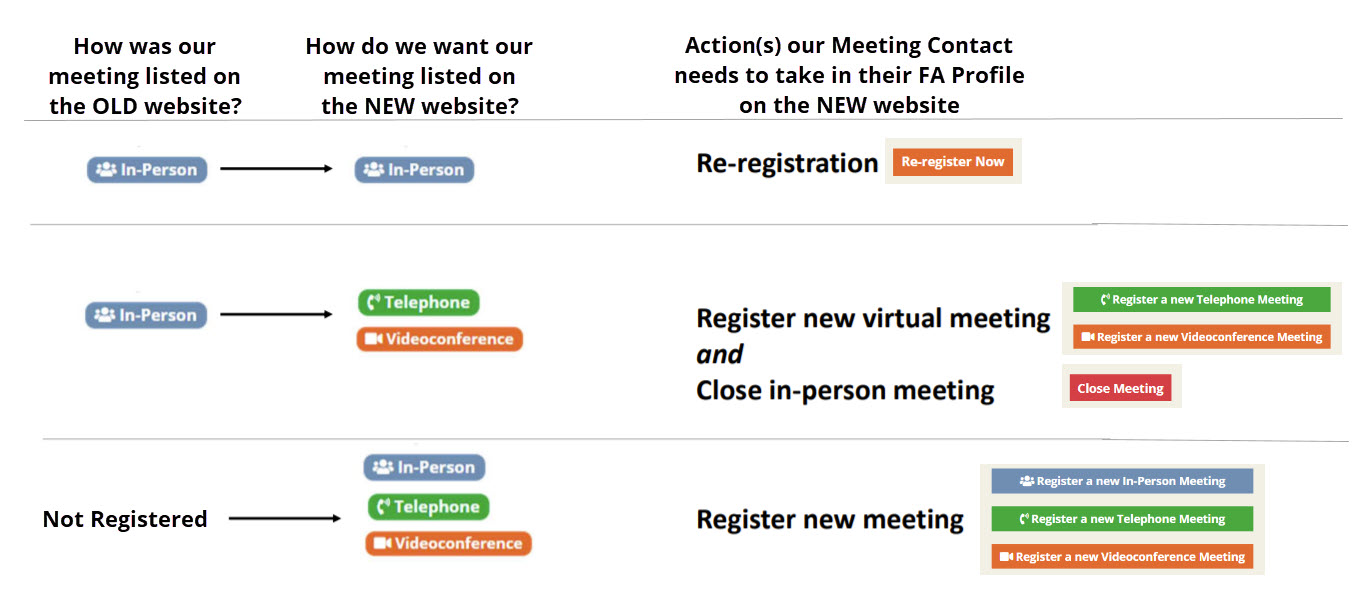
1. How to Re-Register Your In-Person FA Meeting
Please note that your meeting is expected to vote on re-registration. You should only re-register your in-person meeting after the Meeting Requirements and Standards have been shared and agreed upon by the group at your business meeting.
- Go to www.foodaddicts.org.
- Log in to your FA Profile. If you have not verified your FA Profile yet, click the orange button, Reset Password to Verify Profile. See instructions here.
- In the Manage My Meeting section in the right-hand column, find the meeting for which you need to re-register. All meetings for which you are a Contact person* will be listed on the right-hand side. If you do not see your meeting listed, please contact web@foodaddicts.org.
- Click the orange button to Re-register Now.
- The Re-Register In-Person FA Meeting form will open on your screen.
- Review all fields in the re-registration form. If you need to update the information, overwrite the current information in the field. To remove information from a current field, delete the information. All fields marked with a red asterisk (*) are required.
- First Meeting Date: select the start date of your meeting.
- Additional Instructions to Appear on Meeting Page: enter any meeting-specific information that you would like displayed on the website: For example, Please join us for fellowship dinner at 6:00pm in the cafeteria located at the end of the hall.
- Meeting, Intergroup, WSI, and Chapter Contacts are required contacts. A Chapter contact is only required if your meeting is registering with the Maine Chapter. These are the only contacts who will be able to submit changes to this meeting. Note: Keeping meeting information accurate is the responsibility of the Meeting Contact.
- Non-Required Contacts: Add a representative for these positions so your meeting can be contacted by those committees (connection, PI, MESA, Treasurer.) Note: the connection Rep is required if your meeting has a connection subscription.
- Enter first and last names, email, and phone number. (Last names are used for record keeping purposes only; they will not be published.)
- To remove a non-required meeting service position, delete the information in the first and last names, email, and phone number fields.
- Meeting Information:
- Meeting Service Positions:
- In the Other Comments/Questions area, enter any questions or instructions you want to send to the intergroup/chapter office committee member who will be checking your meeting information before making it live on the FA website.
- Meeting Requirements and Standards:
- After reading these requirements from Document 1, click on the box next to: The "Meeting Requirements and Standards" were discussed at our business meeting and our meeting has agreed to follow them.
- After reviewing and updating the meeting information, click on the box next to: I have reviewed my meeting information and it is up-to-date.
- Click the blue button to Submit Re-Registration.
- You will receive a Thank You confirmation screen. Please allow 7 to 10 days for your Intergroup/Chapter Office to process any meeting changes you submitted.
- Your FA profile will now display your meeting with the notation of “This meeting is currently re-registered.” You will receive an email confirmation that your meeting has been re-registered.
- If you have any questions, please contact your intergroup or chapter Office Committee Chair.
- EAI: eaioffice@foodaddicts.org
- Maine Chapter: meoffice@foodaddicts.org
- WAI: waioffice@foodaddicts.org
- If you have technical difficulties, please contact web@foodaddicts.org.
2. How to Register Your Telephone/Videoconference FA Meeting and Close your In-Person FA Meeting on the FA Website
Please note that your meeting is expected to vote on re-registration. You should only make changes to your meeting after the Meeting Requirements and Standards have been shared and agreed upon by the group at your business meeting.
- Go to www.foodaddicts.org.
- Log in to your FA Profile. If you have not verified your FA Profile yet, click the orange button, Reset Password to Verify Profile. See instructions here.
- In the Register a New Meeting section in the right-hand column, select the type of meeting you are registering:
- Click the green button to Register a New Telephone Meeting.
- Click the orange button to Register a New Videoconference Meeting.
- Complete the registration form. All fields marked with a red asterisk (*) are required.
- Meeting Information:
- First Meeting Date: select the start date of your meeting.
- Your meeting must register with an Intergroup: select EAI or WAI.
- If your EAI meeting is also registering with the Maine Chapter, select ME (Maine).
- Additional Instructions to Appear on Meeting Page: enter any meeting-specific information that you would like displayed on the website: Examples:
- Call in to the meeting 15 minutes early to sign up for service to read.
- This meeting offers Closed Captioning through Live Streaming. The meeting is NOT being live-streamed or recorded. Some devices may require you to turn off the closed captioning in your settings before you enter the meeting.
- We use Zoom’s waiting room feature to provide an added layer of security for meeting attendees.
- A host location is required for all meetings, including telephone and videoconference meetings. Choosing a city, state/province, and country for your meeting enables the online meeting finder to display your meeting in each user’s proper time zone. If your telephone or videoconference meeting does not originate from one location, use group conscience to determine a city, state/province and country to use as reference. Some meetings may choose to use the location of their WSI Contact. (Changes to the WSI Contact or Meeting City/State/Province/Country of a current meeting can be submitted through a meeting change request.)
- Videoconference Zoom Meeting IDs: Enter numbers only without any spaces. For example, if your Meeting ID is 894 624 8635 enter it as 8946248635.
- Meeting Access Codes/Passcodes: Please use numeric passwords only. For the sake of phone dial-in users, do not include alpha or other characters in your meeting's password. Please note that Zoom changes an alphanumeric passcode to be a set of random numbers, so using the passcode “FAITH” does NOT translate to 32484. Zoom generates a passcode of 798937.
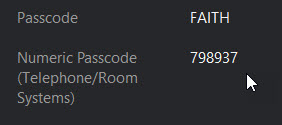
To keep things simple on the Meeting Details Page, we want to display only one passcode, so a numeric-only passcode is required.
- Meeting Service Positions:
- Meeting, Intergroup, WSI, and Chapter Contacts are required contacts. A Chapter contact is only required if your meeting is registering with the Maine Chapter. These are the only contacts who will be able to submit changes to this meeting. Note: Keeping meeting information accurate is the responsibility of the Meeting Contact.
- Non-Required Contacts: Add a representative for these positions so your meeting can be contacted by those committees (connection, PI, MESA, Treasurer.)
- Enter first and last names, email, and phone number. (Last names and email addresses are used for record keeping purposes only; they will not be published.) Tip: On a new browser window or separate device, view your current in-person meeting’s service positions as a reference.
- In the Other Comments/Questions area, enter any questions or instructions you want to send to the intergroup/chapter office committee member who will be checking your meeting information before making it live on the FA website.
- Meeting Information:
- Meeting Requirements and Standards:
- After reading these requirements from Document 1, click on the box next to: We, the members starting this new meeting, Accept and Agree to Abide by all of the Meeting Requirements by FA as Detailed Above.
- Click the blue button to Submit the new meeting registration.
- You will receive a Thank You confirmation screen. Please allow 7 to 10 days for your Intergroup/Chapter Office to process your new meeting registration. Note: your meeting will display on the website six days prior to your first meeting.
- If you have any questions about registering your new meeting, please contact your Intergroup/Chapter Office:
- EAI Office: eaioffice@foodaddicts.org
- Maine Chapter Office: meoffice@foodaddicts.org
- WAI Office: waioffice@foodaddicts.org
- If you have technical difficulties, please contact web@foodaddicts.org.
- You will be returned to your profile page.
- In the Manage My Meeting section in the right-hand column, find the meeting for which you need to close. All meetings for which you are a Contact person* will be listed on the right-hand side. If you do not see your meeting listed, please contact web@foodaddicts.org.
- Click the red button to Close Meeting.
- The Close Meeting Request form will open on your screen.
- Enter the Effective Date for the meeting’s closing.
- In the Comments, enter any questions or notes for your Intergroup or Chapter Office person.
- Click the box next to I confirm I want to close this meeting.
- Click the blue button to Close this Meeting.
- You will receive a Thank You confirmation screen. Click on the link to return to your FA Profile.
3. How to Close your In-Person FA Meeting
- Go to www.foodaddicts.org.
- Log in to your FA Profile. If you have not verified your FA Profile yet, click the orange button, Verify My FA Profile. See instructions here.
- In the Manage My Meeting section in the right-hand column, find the meeting for which you need to re-register. All meetings for which you are a Contact person* will be listed on the right-hand side. If you do not see your meeting listed, please contact web@foodaddicts.org.
- Click the red button to Close Meeting.
- The Close Meeting Request form will open on your screen.
- Enter the Effective Date for the meeting’s closing.
- In the Comments, enter any questions or notes for your Intergroup or Chapter Office person.
- Click the box next to I confirm I want to close this meeting.
- Click the blue button to Close this Meeting.
- You will receive a Thank You confirmation screen. Click on the link to return to your FA Profile.
- If you have any questions, please contact your intergroup or chapter Office Committee Chair.
- EAI: eaioffice@foodaddicts.org
- Maine Chapter: meoffice@foodaddicts.org
- WAI: waioffice@foodaddicts.org
- If you have technical difficulties, please contact web@foodaddicts.org.

