How to Reset Your Password to Verify Your FA Profile
Watch the Video on How to Reset Your Password to Verify Your Profile
- Go to www.foodaddicts.org.
- Click on Login at the top of the screen.
- Select the orange Reset Password to Verify Profile button. You will now be required to reset your password.
- Enter the email address associated with your FA Profile.
- Click Send Reset Password link.
- When the email is sent, you will see this confirmation message: “We have emailed your password reset link!”
- Note: If your email address is not found, you will see this error message: “We can't find a user with that email address.” Check to see if your email address is entered correctly. If you need assistance, please email web@foodaddicts.org.
- Go to your email and check your email to find the reset password link email from fa@foodaddicts.org. If you don’t receive an email, check your SPAM/Junk/Promotions folder. Note: the reset password link expires after 1 hour.
- Click the Reset Password button in the email you received to reset your password.
- Enter a password that meets these requirements: passwords must be 8-24 characters and include at least 1 letter and at least 1 number.
- Re-enter the password to confirm your password.
- Click the Reset Password button.
- Your FA Profile page will appear on your screen. This is confirmation that you have verified your FA Profile. Please see below for detailed information about the FA Profile page.
- Review your profile information. Select the Edit My Profile button to make any changes. Update the fields with the correct information. Click the Save Changes button.
- Check your email preferences: click Manage My Email List Preferences to subscribe to the Gratitude in Action (GIA) emails, General FA Announcements, FA Surveys, and EAI and/or WAI mailing lists. Click the Return to My Profile button.
- You will have until December 31, 2021 to complete the verification process. If you need assistance, please email web@foodaddicts.org.
- You will only need to complete the verification process once. Note: the Reset Password to Verify Profile button will display on the login page until December 31, 2021, which is the deadline to complete the verification process.
If you have any questions or need help logging in, DO NOT create a new profile. Please email web@foodaddicts.org so we can assist you.
FA Profile - Detailed Information
Relevant actions for members are now accessible in one place.
.png)
- Manage email preferences: Sign up for Gratitude in Action Emails, General FA Announcements, FA Surveys, and EAI and/or WAI mailing lists.
- Change password.
- Edit my profile: update your phone number and address information.
- My Convention will be available during scheduled Conventions.
- Order: Place an order or view past orders.
- Subscriptions: Digital connection magazine is now readable directly on the FA website. If you are a subscriber and logged in to your profile, you can click the Read Digital connection link in the Subscriptions section.
- Audio Recordings: All MP3s are now free to members, and playable from the website. When you are logged in to your profile, you can listen to all MP3 recordings from this page.
- Register a New Meeting: Click here for instructions on how to register a new meeting.
- Manage My Meeting: Your meeting will display here for all meetings that you are one of these service positions: Meeting Contact, WSI Contact, Intergroup Contact, Chapter Contact, connection Rep, or Treasurer.
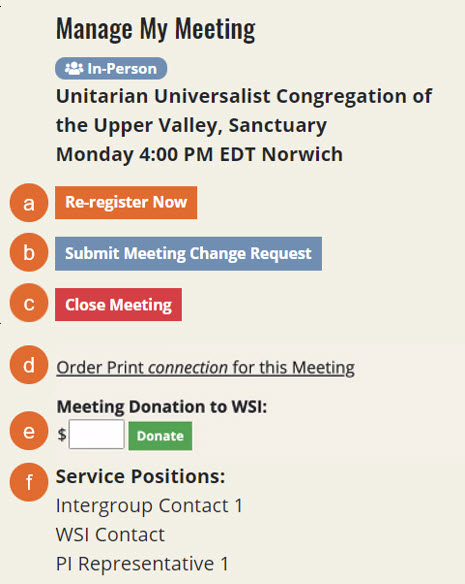
-
- If you are a Meeting Contact, WSI Contact, Intergroup Contact, or Chapter Contact, you will see the Re-register Now button. Your meeting needs to be re-registered by December 31. Click here for re-registration information and instructions. When your meeting has been re-registered, the Re-Register Now button will be replaced with “Meeting is currently re-registered."
- If you are a Meeting Contact, WSI Contact, Intergroup Contact, or Chapter Contact, you will see the Submit Meeting Change Request button. Click here for instructions on how to submit a meeting change request.
- If you are a Meeting Contact, WSI Contact, Intergroup Contact, or Chapter Contact, you will see the Close Meeting button. Click here for instructions on how to submit a close meeting request.
- If you are a connection rep, click the link to order your meeting’s connection print subscription.
- Meeting Donation to WSI: make a 7th tradition donation to WSI on behalf of your meeting. Enter the amount in the box, then click the green Donate button and the amount will be added to your cart for payment.
- Service Positions: this displays your service position(s) for this meeting.

